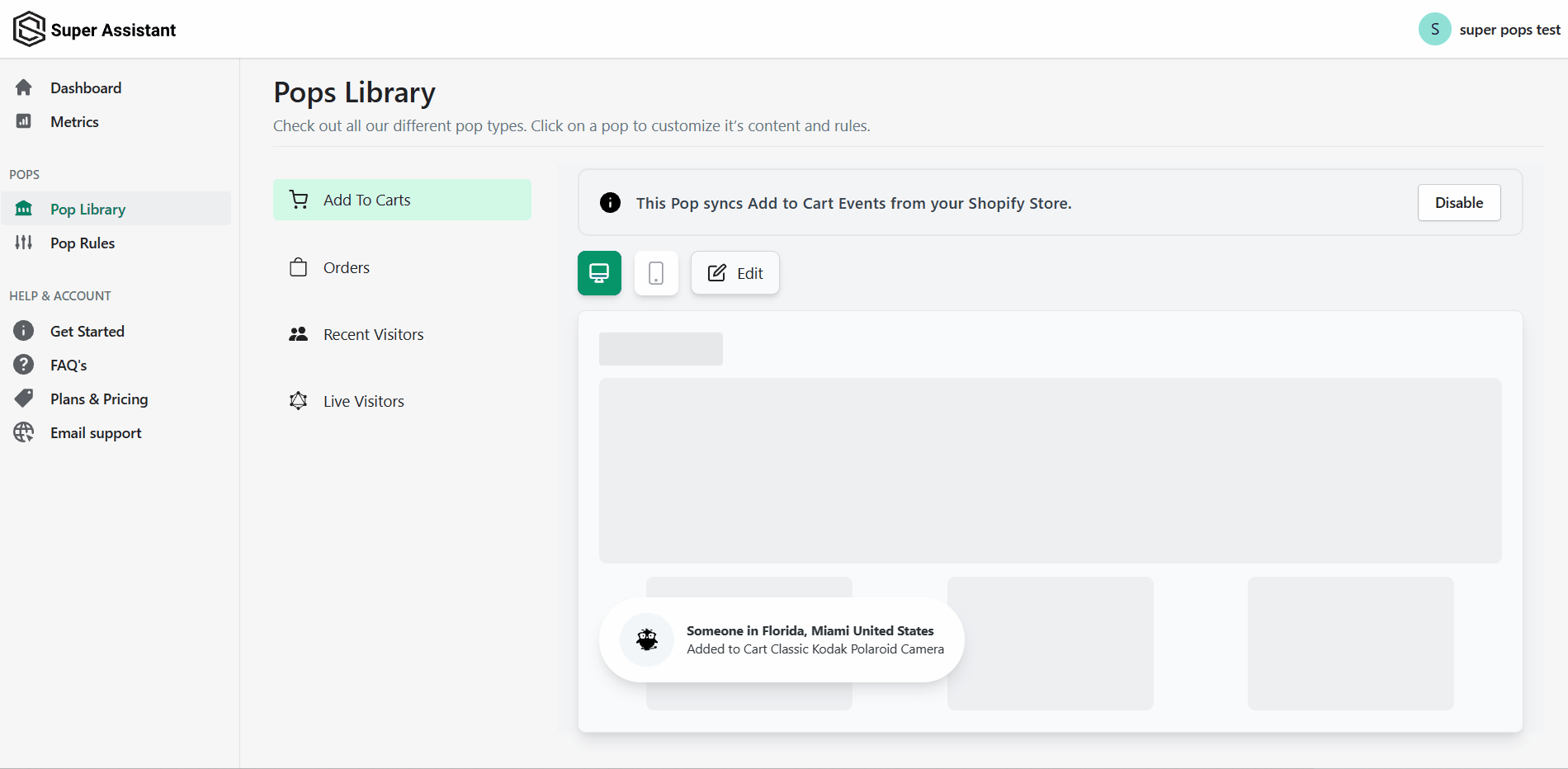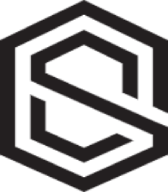Customizing the Pops
How do i edit my pops?
Neil Alvares
Last Update hace 4 años
With Super Pops, you can easily customize how your pops look on the store along with some additional settings. Below we discuss some of the settings available.
1. Pop Content: This controls the text displayed on the pops. You can write anything you wish. In addition, each pop type has certain dynamic variables as well like {{first_name}}, {{country}}, {{city}}, {{live_visitors}} etc. to have real-time data being displayed.
The dynamic variables are placeholders that will be replaced with actual data like the customer's name or the number of visitors when the pops are displayed on the store.
2. Anonymizer settings: Applicable to the Add-To-Carts and Orders pops, you can choose to not display the customer's name and instead show something else.
3. Display Rules: Applicable to the Live Visitors and Recent Visitors pops, you can specify the minimum number of visitors above which the pop should be displayed.
4. Colors: You can set the pop's background, text, icon background and color from the available set of colors or by typing a valid hex code.
5. Border Radius: You can set the rounded corners of the pop.